Some clients want their Health & Safety Inductions to go via the system. This way you can easily track the status of an induction for individuals, ensuring they have completed it before issuing accreditation.
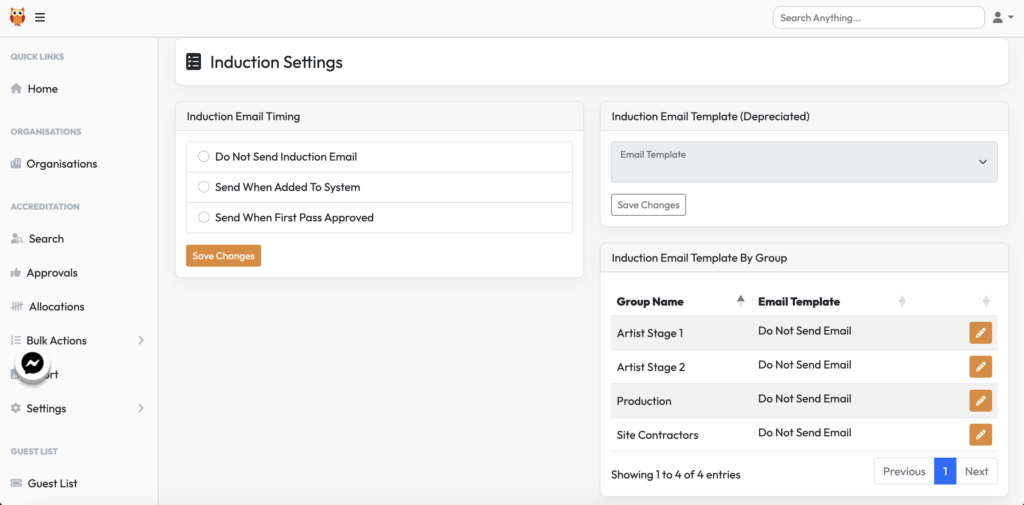
EMAIL OPTIONS
Top left are some options in relation to the communications that go out to the individuals:
Do not send induction email – you can either select this while building inductions and the event is live or choose not for an email to be sent to an individual to do their induction.
Send when added to the system – this will trigger the email to send the moment someone adds a person to the system.
Send when first pass approved – this version means the organisation can add their people to the system but the inductions will not send until the pass in approved.
EMAIL TEMPLATE
Top right is where you need to make sure the right email template is selected. This is created and edited under EMAILS in the admin menu.
GROUP CONTROL
Bottom right is where you can set which group in your event gets which email option. This can be very helpful as you could use this to control scenarios such as the below;
Artists – you don’t want artists to get the H&S email, set that group to Do Not Send.
Site Contractors – you know theyre all going to be onsite for build & break so they need the email as soon as possible so you can set that to ‘send when added’.
Production – you want to make sure the organisation requests here are within scope so need to review submissions before you’re happy to approve their pass. In this scenario you should set the email option to ‘send on approval’.
