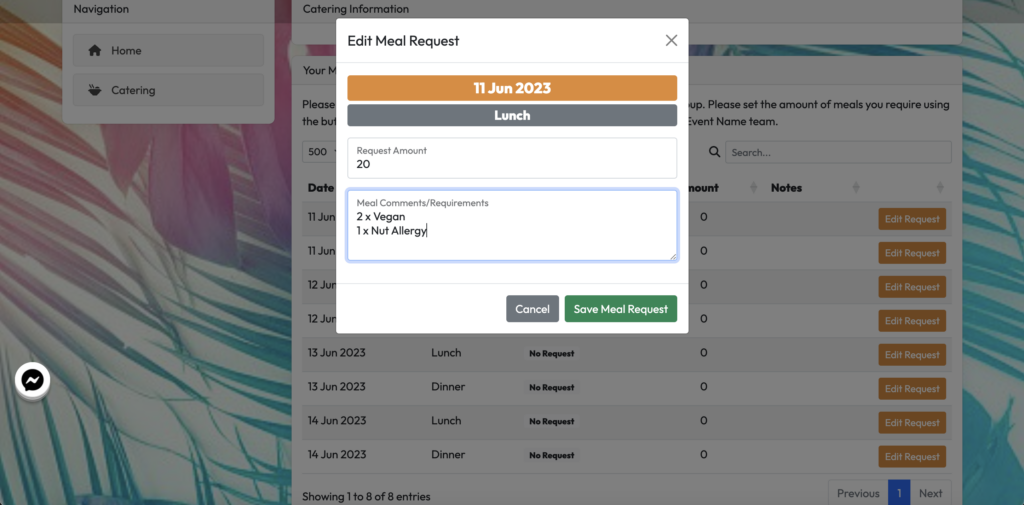With the system you can set catering up in two ways, by individual or group.
INDIVIDUAL
This is where you set the allocation per meal at organisation level but then collect the data of who is having what meal at individual level.
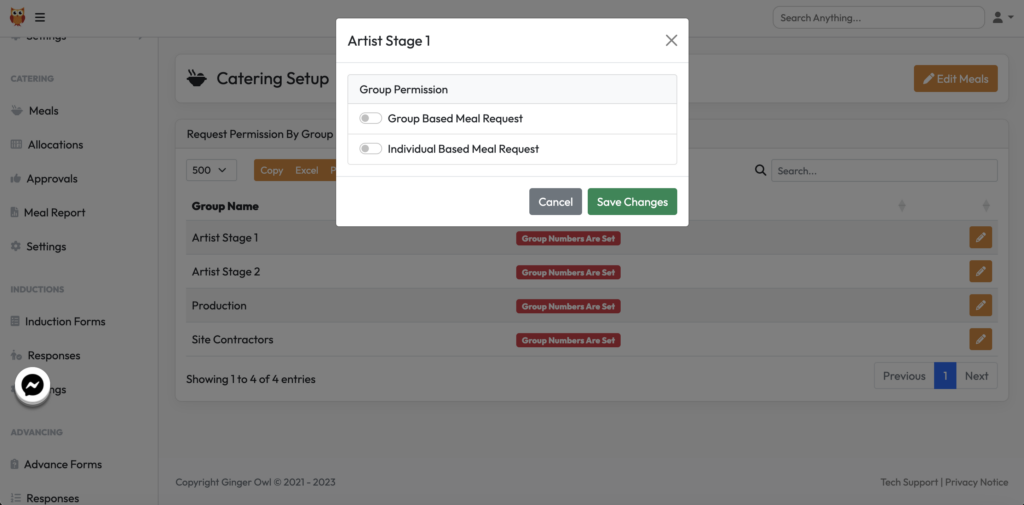
Under CATERING>SETTINGS from the grey admin menu, you will see a list of the groups you have on the event. By clicking the orange pencil, you will see the above pop up where you can chose if organisations under that group will have catering set at group or individual level.
Select Individual and save changes.
Under CATERING>ALLOCATIONS you’ll see the organisations & which type of request type they have.
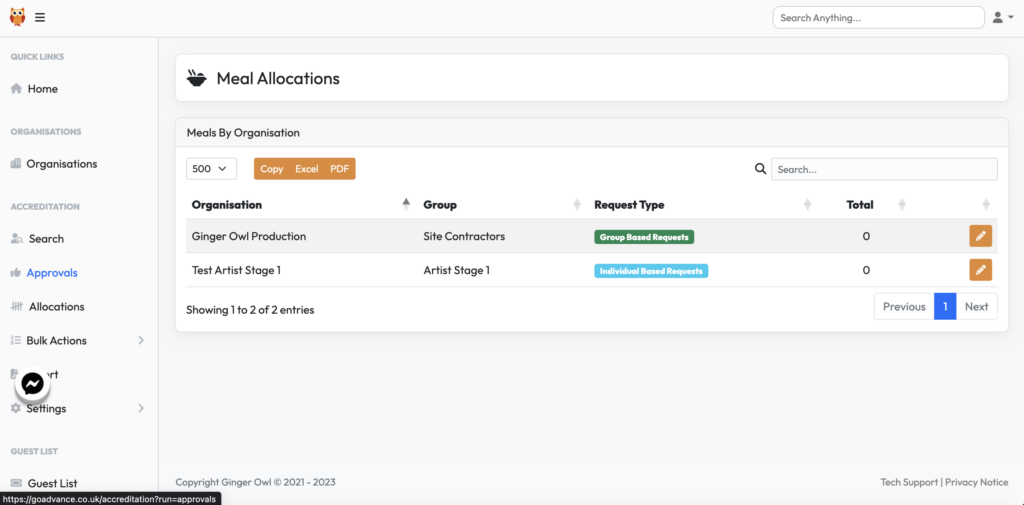
Click the pencil on the right to update the allocation for that company.
Setting the numbers:
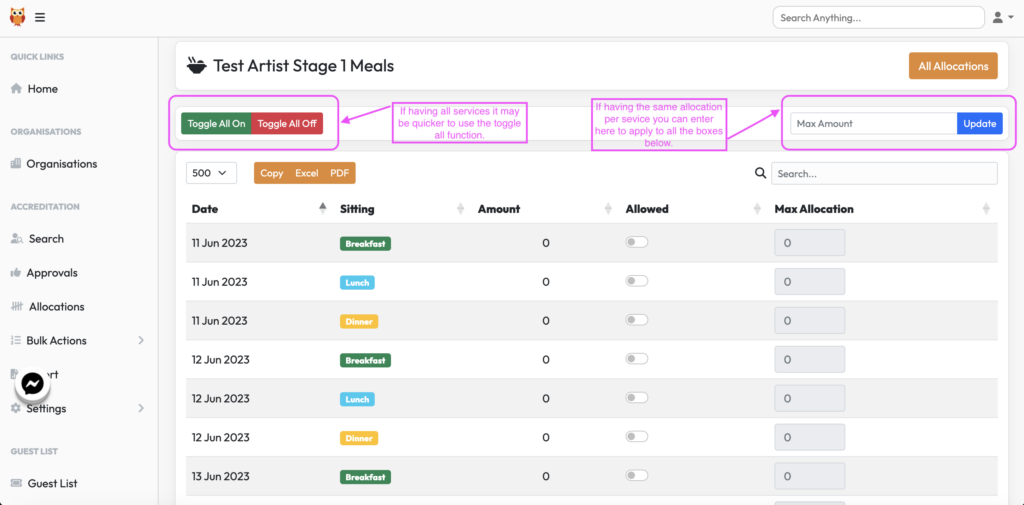
Here is where you would set whether the service is visible to this organisation and what the maximum number of meals they can have. If the allocation number is the same for every meal, you can add it top right in the “max amount” box and click update and it will apply it to each service. If having all meals, you can use the ‘Toggle All On’ button on the left.
A Little Hack
If the organisation is having lunch & dinner but not breakfast, rather than having to individually toggle you can do the following:
Select Toggle On for ALL meals and say yes to the pop up. Type ‘break’ in the search bar which will bring up just those services. Select Toggle All Off and say yes to the pop up, all the breakfasts only have been turned off.
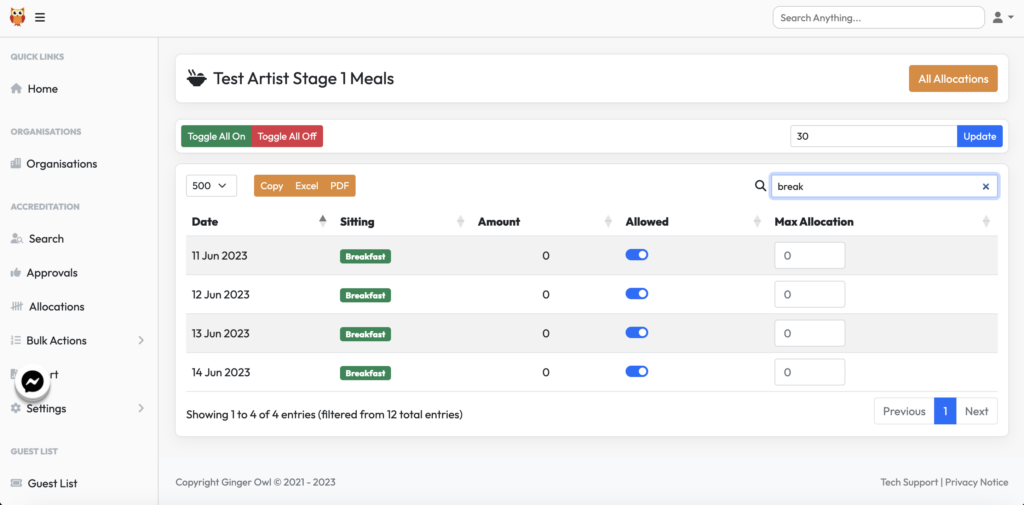
After you go back to view all services.
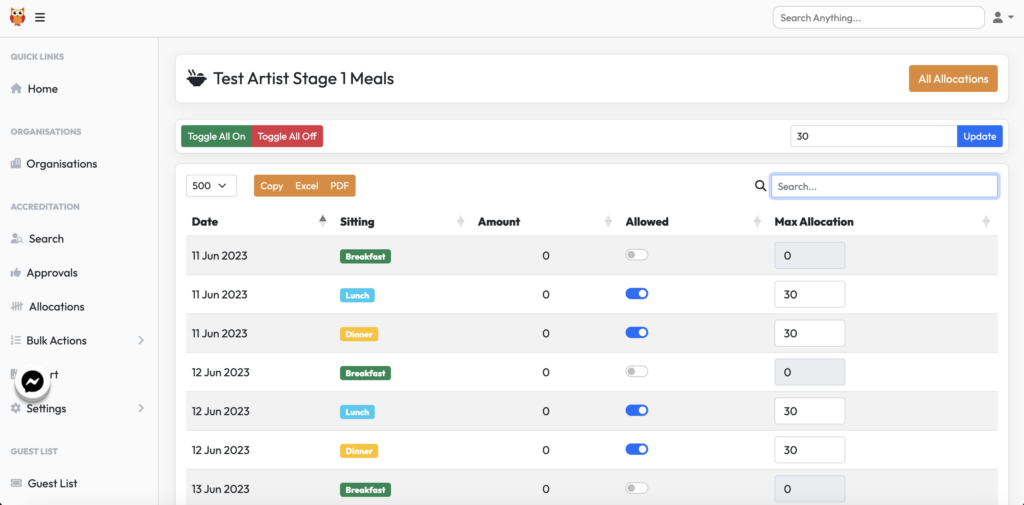
When logging into the front end you can see the services, the allocation and then a line per person that would have been entered into the Accreditation section of the organisation. The lead contact would then tick the box for each meal that person was going to have.
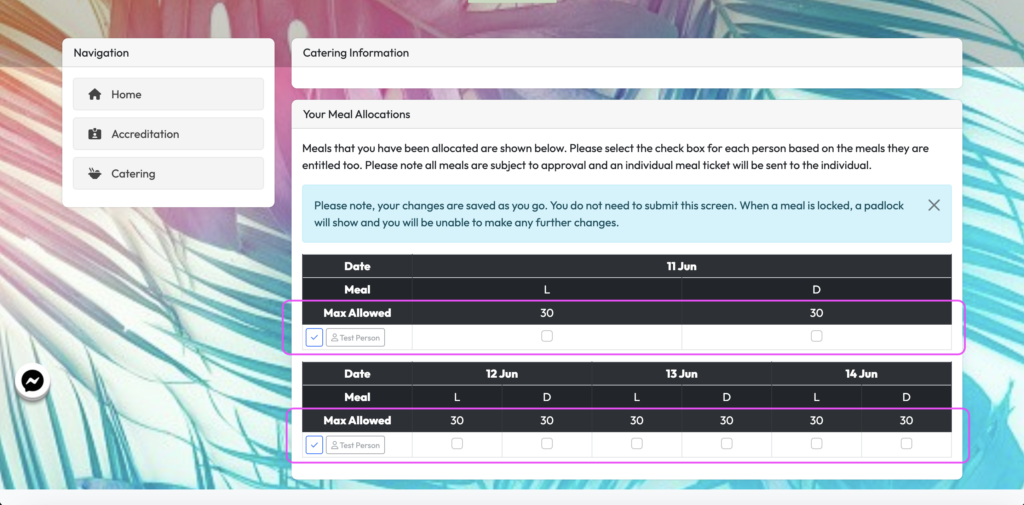
GROUP
This is where you set the allocation per meal at organisation level and collect the total number of meals required at organisation level.
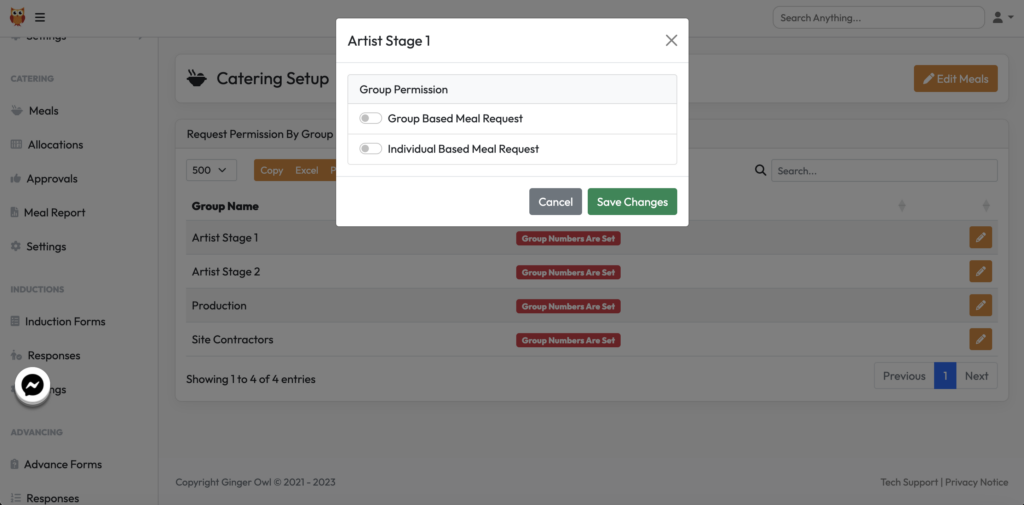
Under CATERING>SETTINGS from the grey admin menu, you will see a list of the groups you have on the event. By clicking the orange pencil, you will see the above pop up where you can chose if organisations under that group will have catering set at group or individual level.
Select Group Based and save changes.
Under CATERING>ALLOCATIONS you’ll see the organisations & which type of allocation they have.
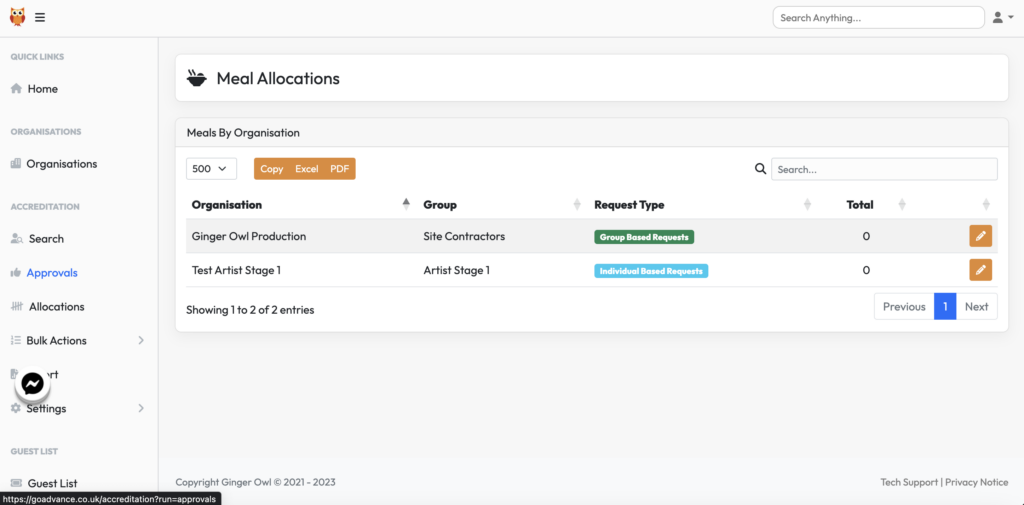
Click the pencil on the right to update the allocation for that company.
You can use the “Add All Meals” or the green + symbol to add what services you want an organisation to have access to.

A Little Hack
If the org is having lunch & dinner but not breakfast, rather than having to individually add you can do the following:
Select “add all meals”, type ‘break’ in the search bar which will bring up just those services. Select “Remove All Meals”, all the breakfasts only have been turned off.
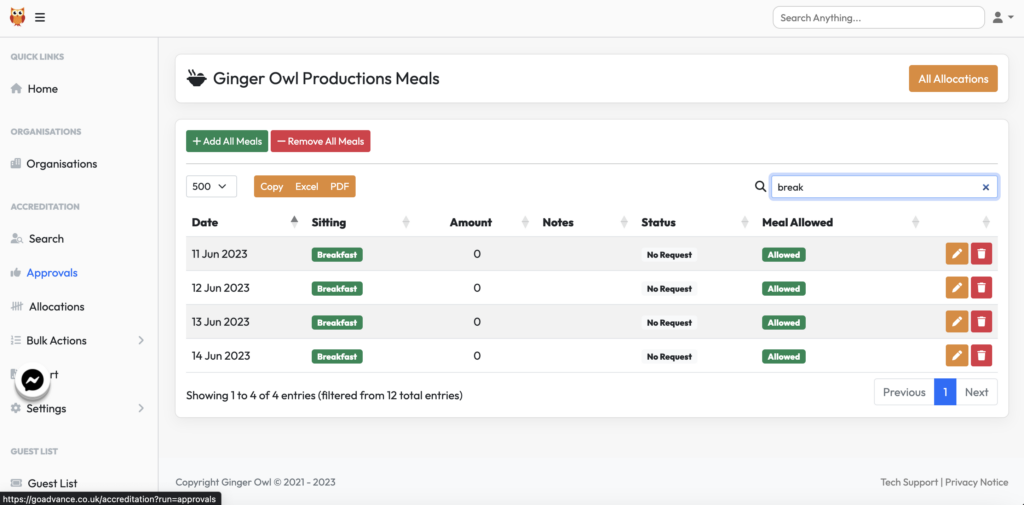
After you go back to view all services.
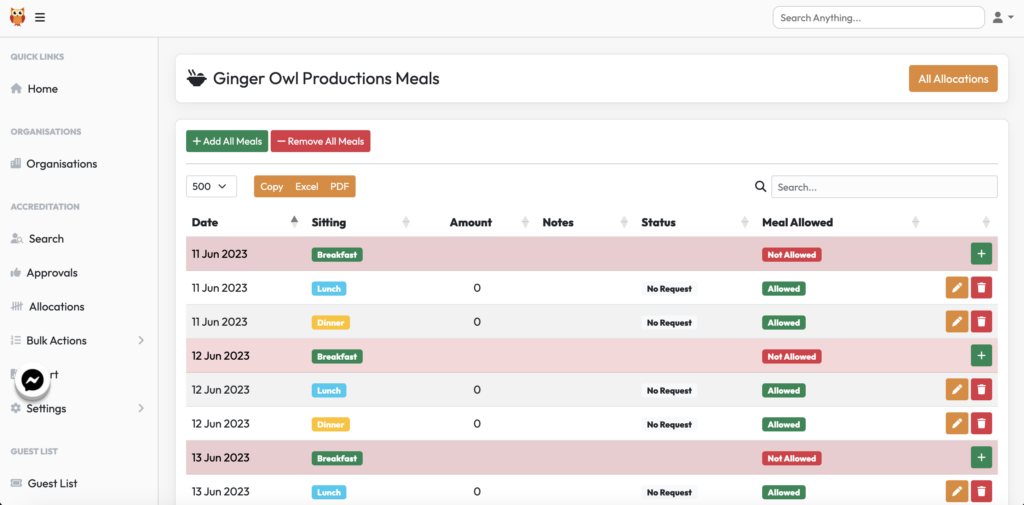
When logging into the front end you can see the services, the lead contact would then click Edit Request to add the number of meals they are requesting for their organisation.
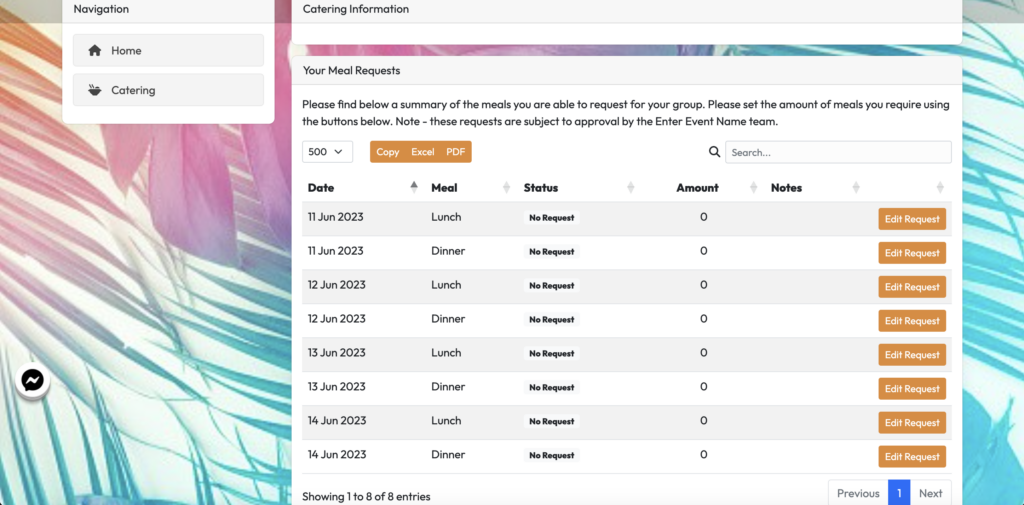
The lead contact can add number of meals required and add any dietary notes and then click ‘save meal request’.