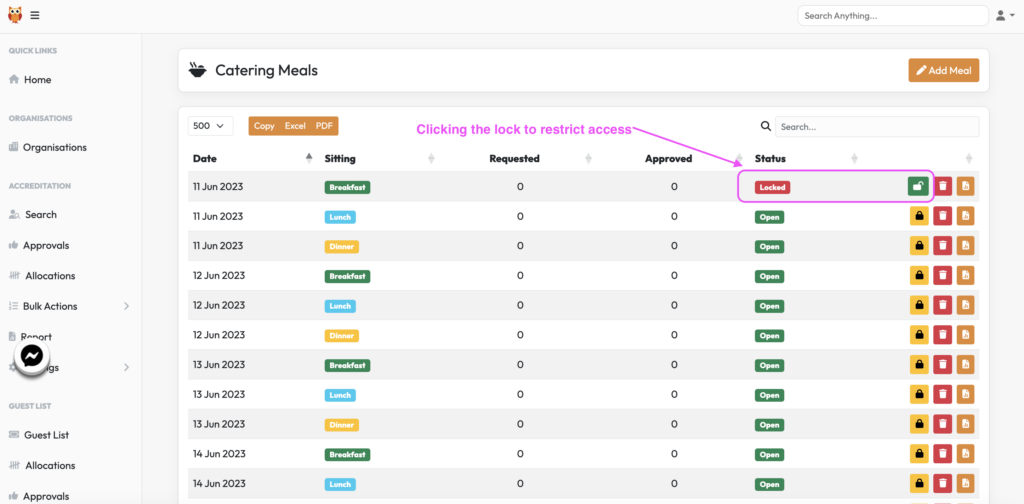Events that use our catering module will likely ask for the system to be locked on a pre-determined date preshow in order for the numbers entered to be given to the caterer and not amended.
For a shorter run, this may mean all services get locked at the same time. For a longer run, you might lock Week 1 first, leaving subsequent weeks to remain editable until the next cut off deadline.
In the system under CATERING>MEALS you will see each service has three symbols on the right-hand side.
The lock, which you can click to change from locked to unlocked.
The bin, which you can use to remove the service entirely from being offered.
The report, which will create a report of requests for that service (coming soon).
You will see that when you click the lock, the symbol changes and so does the Status column from Open to Locked.