In this section you’ll learn how to set up the foundations of the event on the portal. There are some things you will need in advance in order to complete this section.
– Event Name
– Event Venue
– Event Address
– Event Website
– Event Dates
A background image – this will be the image that acts as a ‘wallpaper’ for the screen, seen by all who access the system.
Logos – you will need two types, one that stands out on a dark background and one that stands out on a pale or white background such as an email.
Click on New Event
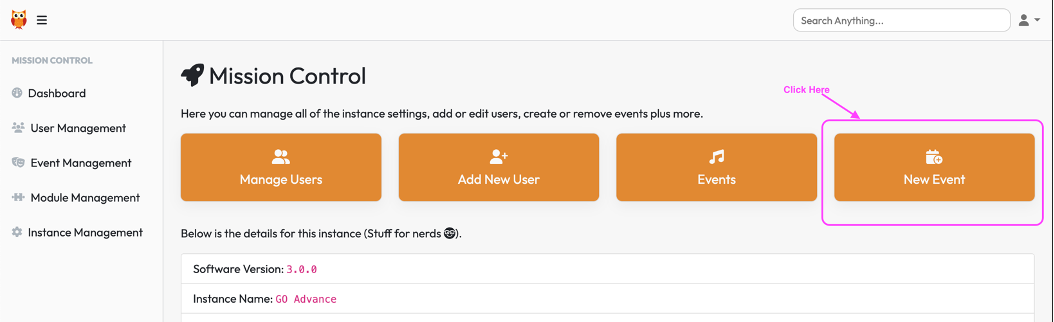
Enter Event Name, Address, Website & Dates

Click Next
Add in background images and logos for light & dark backgrounds. Images must be under 8MB.
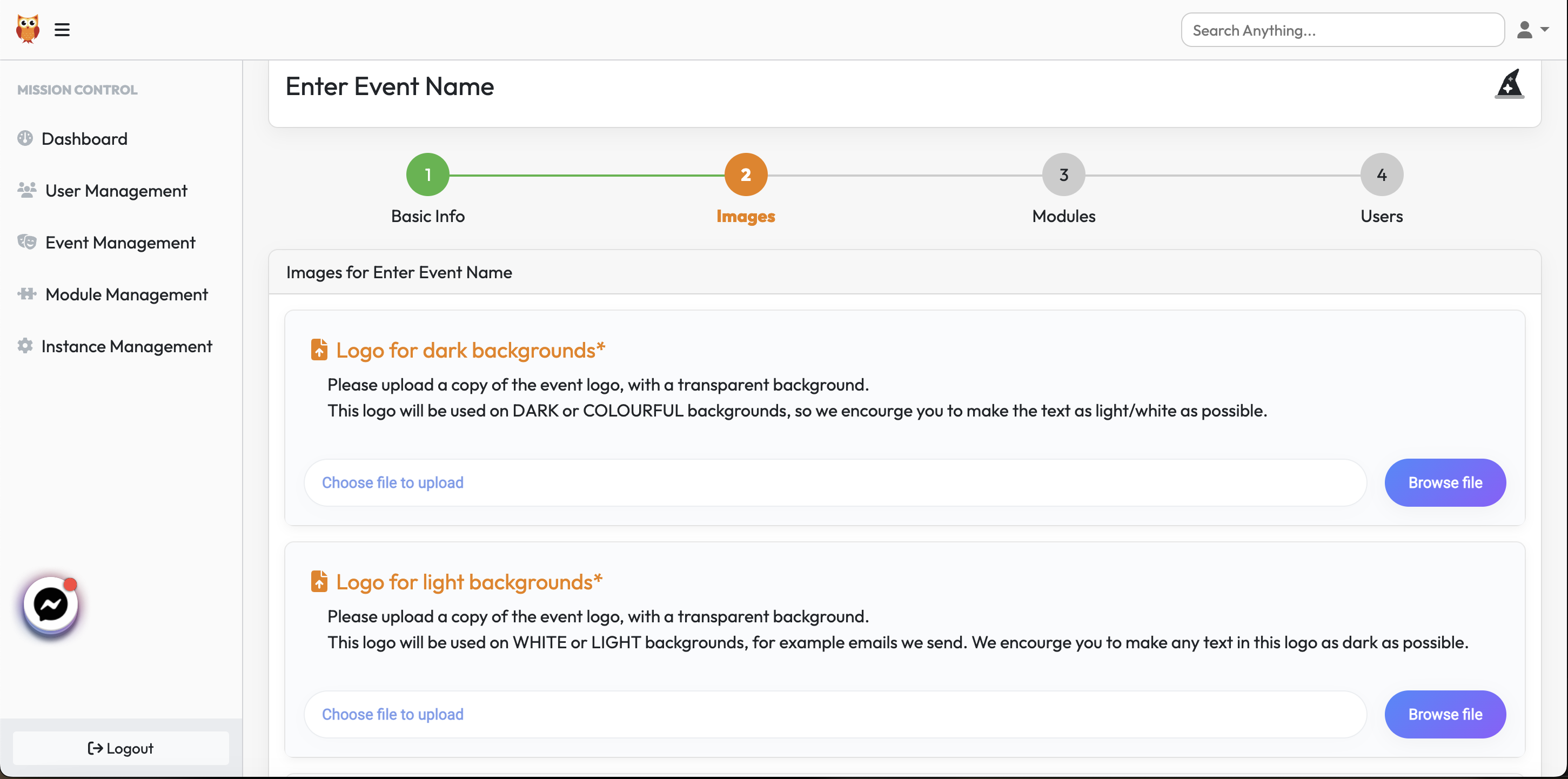
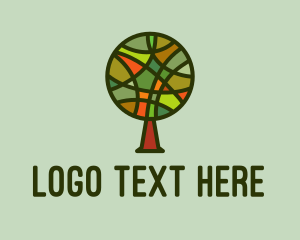

Examples of logos of light & dark backgrounds.
Choose a Colour for the Event, ideally from their branding guide. The remember to select your background image or block colour and which logo will look better on that background from your light or dark options.
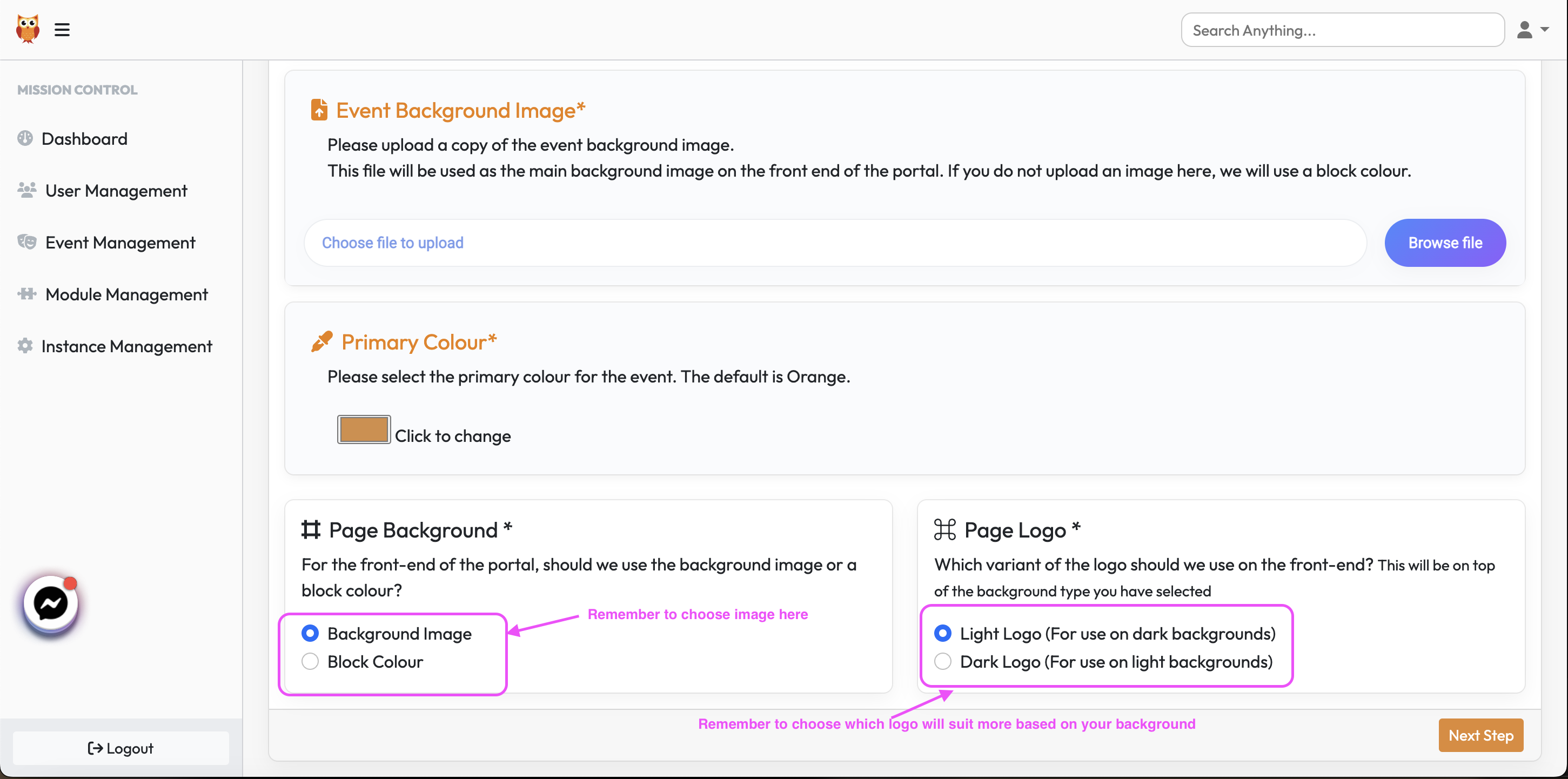
Click Next
Modules

Please keep the ones pre-selected on as these are core functionality modules, needed to make the portal operational. Then choose which modules are required based on the needs of your event.
Users
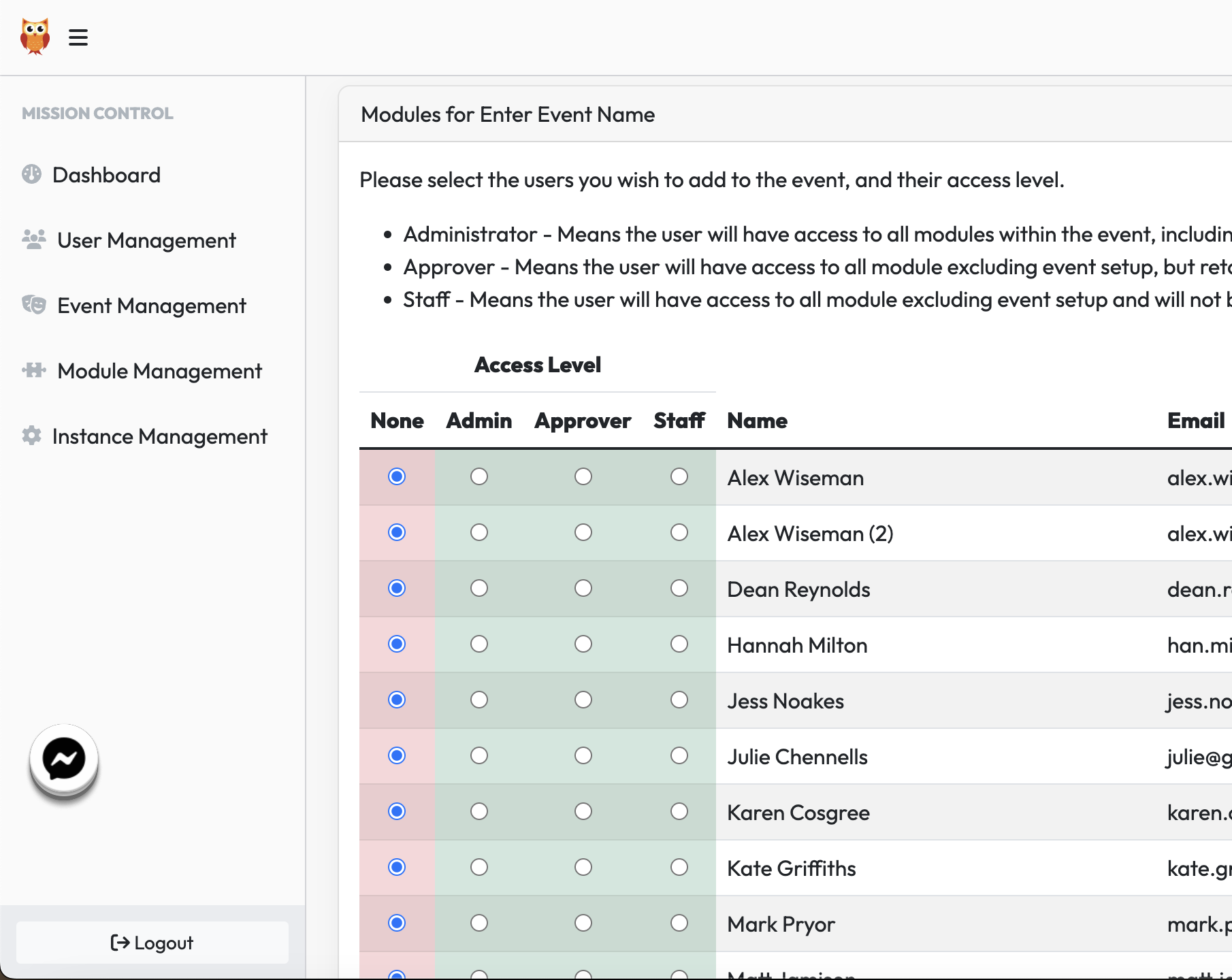
Please select users for the events. Ensure to always check Admin for Alex & Julie as well as yourself but then review the access for the others you may need on the event based on the access levels detailed for Admin, Approver or Staff.
It is not best practise to have more than 2 x admin on your event team. It should be limited to you as event manager & if necessary, your coordinator. All else should be on Staff level.
